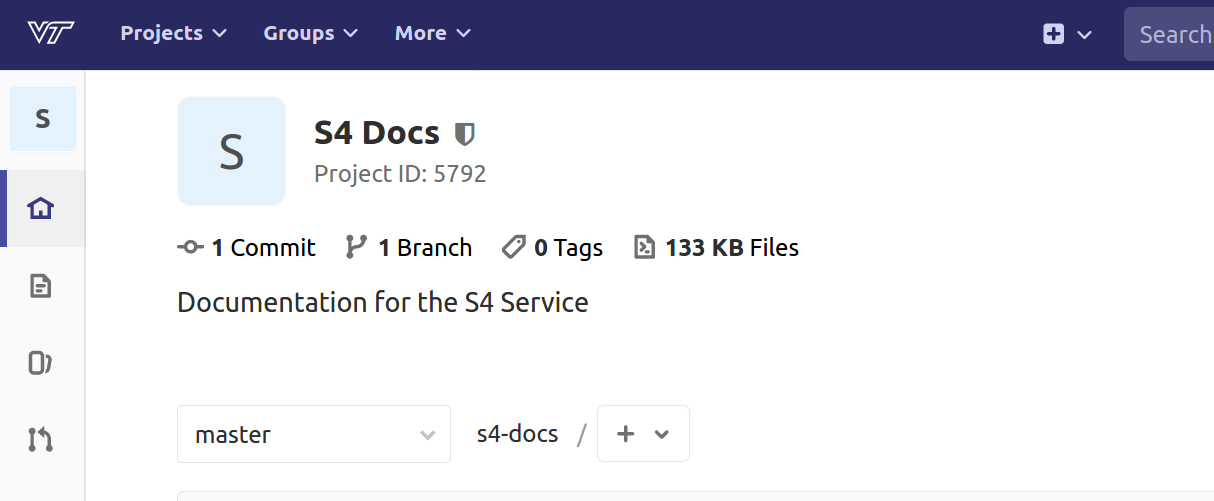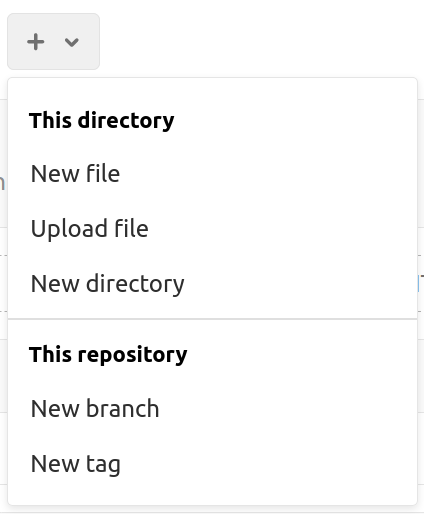Getting Started
To deploy your site in a S4 environment, you will need your site files to be in the site repository. All site repositories are in code.vt.edu.
code.vt.edu
If you have just a few files, you can directly upload them via code.vt.edu. Login, and go to your site repository. Click the “+” sign to add a file
Choose “New File” to create a new file or “Upload File”.
Push Files with Git and Linux
If you have little or no files in your site repo, go into your site directory (example mysite). If you have a full set of site files in the repo, I suggest you pull them down, make a backup of them first. Then, once you have made your backup, do a git remove of the files and folders in the repo. (see below)
Initially, there will be at least four files in your site repo that we give you: README.md instructions.md, error.html, .gitlab-ci.yml. Do not remove them. The *.md files, typically are not viewed via a browser, as most do not know they are there.
Go into your local site folder (example mysite).
cd mysite
Run the git command to initialize git to the folder.
git init
Run the git command to add the site repo to your local hugo site folder (example mysite).
https version
git remote add origin https://code.vt.edu/s4-hosting-sites/mysite.git
ssh version
git remote add origin git@code.vt.edu:s4-hosting-sites/mysite.git
If you already have a remote repo set, you can change the url.
https version
git remote set-url origin https://code.vt.edu/s4-hosting-sites/mysite.git
ssh version
git remote set-url origin git@code.vt.edu:s4-hosting-sites/mysite.git
Pull all files from the repo into your folder.
git pull origin master
Add all of your files to git, to push.
git add *
or
git add .
Add a comment about the files being added or changes being made.
git commit -m 'Adding the initial files to the repo.'
Push the files to the remote repo.
git push origin master
Feedback
Was this page helpful?
Glad to hear it! Please tell us how we can improve.
Sorry to hear that. Please tell us how we can improve.